GUIDE: Save your configurations locally in the LYNX app
Did you know that you can save configurations locally through the LYNX app? Save time and energy by storing configurations for all your SafeLine devices locally on your mobile device
The local storage feature in the LYNX app gives you the possibility to save and re-use your configurations for several SafeLine systems. A simple and time efficient way to share the information – making your everyday life just that more simple.
Here's how you do it:
1. Open the SafeLine LYNX app
2. Perform the configuration you need to do on any one of your SafeLine devices.
3. Once you're done, press the "Save Locally" button (either in the lower left corner, or the upper right corner of the screen) and then the save icon in the top right corner.
4. Name your save configuration and press save. The save file should now be present on your screen.
5. Done!
The next time you need to re-use the same configuration, just re-visit the same screen and press "Read" to load the configuration onto the device. Note however that you still need to enter the unique P100 code under "Own Identification Codes" after you've loaded the configuration onto the device, as this is what identifies the unit to the emergency operator.
News
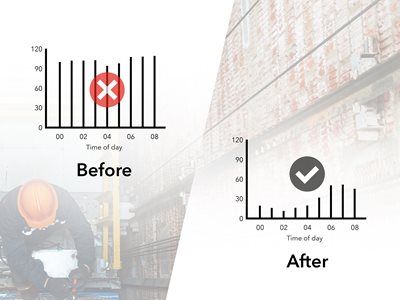 2023-10-11
2023-10-11
SafeLine LYRA discovery slashed lift maintenance expenses by 20%
Lift left in permanent demo mode since installation discovered thanks to SafeLine LYRA – believed to have extended years of the lift lifespan and drastically reducing maintenance costs. "If LYRA had already been installed on the lift when the mistake was made, this would have been detected immediately."
 2023-03-23
2023-03-23
Let lifts come to you – SafeLine launches ORION & LYRA 🚀
Launching now: SafeLine’s digital platform and innovative hardware for remote monitoring – making digital modernisations accessible for all lifts without replacing anything in the existing installation.
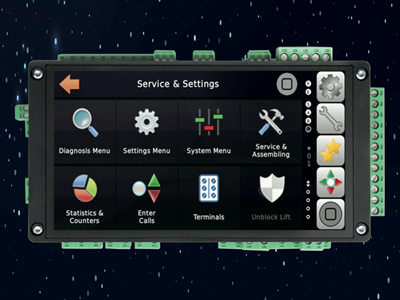 2023-03-14
2023-03-14
SafeLine NOVA – a new touch-based experience
Launching now: the next-generation of the CANopen-Lift touch controller from SafeLine.



