How to troubleshoot when pictograms are flashing💡
Bus communication error or alarm test failure? Here's how to check which is which and how you solve the problem ⬇
Everything seems to be set up properly, but suddenly the voice station pictograms are flashing. Why? What does the flashing actually indicate? Follow the steps below and we'll help you get sorted out.
Bus communication error (quick flashing)
This feature ensures that the telephone can actually transfer data between the units in the system and flashes quickly when such a transmission has failed.
Do this:
1. Check the connection of the units to make sure it's not just a loose cable that's causing the issue.
2. Check that the voice stations are set to unique addresses. If not, switch to a different address by using the rotary switch on the voice station (1-6). If you cannot find a rotary switch on the station, only one voice station can be used.
3. Still not fixing the problem? Call your local SafeLine technical support and they'll help you.
Alarm test failure (slow flashing)
This feature ensures that the telephone can actually connect you through in an emergency and is tested every third day. If the pictograms are slowly flashing, such an alarm test has failed.
Do this:
1. Check that the unit's phone number is correct. This can be simply done in the SafeLine LYNX app under Configuration -> ID and telephone numbers.
2. Try manually dialing out from the unit.
3. Check that the LED indicator on the main unit is flashing green every fourth second. If it's a GSM unit – check the reception. If it's an analogue line (PSTN), check the power supply (40-50VDC).
4. If possible, try switching to a different SIM card provider. This to ensure that the problem is not with the operator.
5. Still not fixing the problem? Call your local SafeLine technical support and they'll help you.
Nieuws
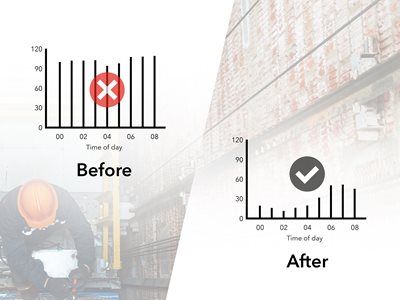 2023-10-11
2023-10-11
SafeLine LYRA ontdekking heeft de onderhoudskosten van liften met 20% verlaagd
Lift in permanente demomodus sinds installatie ontdekt dankzij SafeLine LYRA - verondersteld wordt dat de lift jaren langer meegaat en de onderhoudskosten drastisch verlaagd zijn. "Als LYRA al op de lift was geïnstalleerd toen de fout werd gemaakt, zou dit onmiddellijk zijn ontdekt."
 2023-09-01
2023-09-01
Interlift 2023
Registreer u hieronder voor gratis tickets voor de grootste liftshow van het jaar en ontdek de nieuwste innovaties van SafeLine.
 2023-03-24
2023-03-24
Laat de liften naar u toe komen – SafeLine introduceert ORION & LYRA 🚀
Nu introduceren we: Het digitale platform en innovatieve hardware van Safeline voor bewaking op afstand. U kunt daarmee digitale moderniseringen inzetten voor alle liften zonder iets in de bestaande installatie te vervangen.



